Upload Your Photo
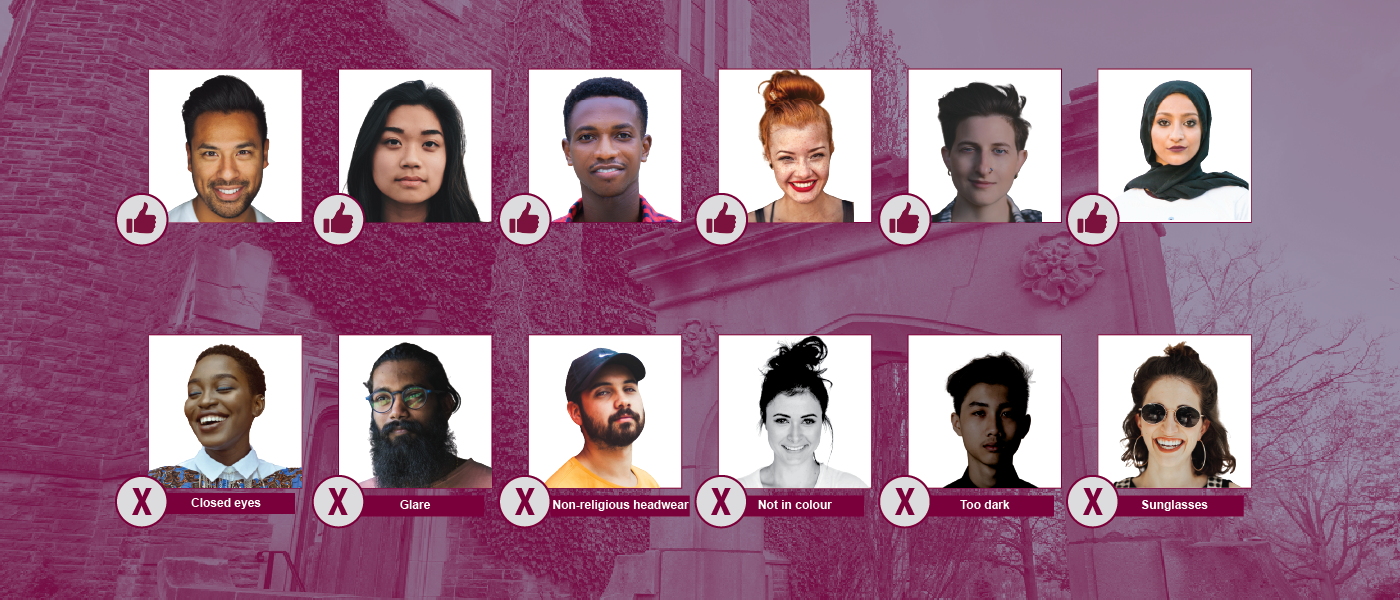
New Students
Upload your photo by the submission deadline to ensure your MacCard is ready by start-of-term pickup events.
Returning Students
If you already have the old McMaster student ID card, you don’t need the new MacCard. Your old ID will still work at all of our partner locations. However, our new card system has different photo requirements, and you will need to upload a new picture before you can purchase a replacement for lost or stolen cards. We’re encouraging all returning students to upload a photo now, so that you don’t experience any delays in getting a replacement when you need one.
How to upload your photo:
Your MacCard photo is used by systems across campus to verify your identity.
- Take a photo directly facing the camera that includes your full head and shoulders.
- Upload your photo and a piece of government issued photo ID.
- Watch your email for next steps.
Photo Guidelines:
- You are the only person
- Your head is not tilted
- In colour
- Well lit
- No filters
- Camera is level
- The photo contains only your head and shoulders
- No items, other than religious headwear, are allowed in the photo
- .jpg or .png file type
Accepted forms of government issued photo ID:
A passport is the only ID from a country other than Canada that will be accepted. Please do not submit international IDs that are not your passport.
If you would like to cover personal information on your government ID, please use a piece of paper or other object. We cannot accept ID that has been digitally altered. This includes digital markers, boxes, blurring, etc. The photo and full name must still be visible.
- Canadian Driver’s License
- Ontario Photo ID Card
- Canadian Permanent Resident Card
- Passport from any country
Mobile Upload Demo (1:22)
Desktop Upload Demo (1:17)
McMaster University’s Notice of Collection, Use and Disclosure Statement
Students who have the old McMaster ID card do not need to get a new card unless their old one is lost or damaged, but they should submit a new photo. Our new photo system has different requirements than the old one. To ensure you don’t experience issues with how your photo displays or getting a replacement card (if needed), please upload a new photo. If you’re new to McMaster University as of June 6, 2024, then the first photo you submitted is already in the new system and you don’t need to do anything.
Follow the steps outlined in our guide above to submit your photo and government ID.
Your photo should be a picture of only yourself that has your full head and shoulders in it. Accepted file types are .jpg and .png.
If you’re having trouble uploading, please try converting your photo to .jpg or .png.
Accepted types of government ID are:
-
- A Canadian Driver’s License
- An Ontario Photo ID Card
- A Canadian Permanent Resident Card
- A Passport from any Country
As your photo will be used for ID that helps to ensure security, you will be required to have your face visible in your photo. Before submitting your photo, please contact us and provide your name, student #, and the date you plan to submit your photo. We will ensure that a female staff member reviews your submission.
If you are unable to submit a photo and need to have your picture taken in person, please contact us and we will arrange to have your picture taken by a female staff member in a private office.
Processing times are dependent on the time of year and number of submissions we’re receiving. Photos are only processed during business hours. Please allow at least 2 business days for your submission to be processed before contacting us.
We collect your government ID for the purposes of verifying your identity so that we can ensure that the personal photo you provide confirms your identity as the individual that we have on file in the university system. The collection and use of your personal information for the verification process is compliant with the McMaster University’s Notice of Collection, Use and Disclosure Statement and the Privacy Management Policy. We understand our responsibilities to safeguard and protect your personal information, and strive to ensure our protocols provide protection.
For the purposes of this process, we only require an image and full name visible in the government ID. All other personal information should be covered/obfuscated to protect the personal information that we do not need for this process. You can consider a number of options to protect the details we do not need to collect, including: using pens/pencils, fingers, playing cards, etc. to cover the other information in the card. It is important that your image is clear, as this is vital to the process of confirming your identity.
Example:

Access to images of government ID is restricted to full-time MacCard employees only so that they can process the verification. The images of government ID are permanently removed from the MacCard system as soon as the verification process is complete. If your photo has not been processed within seven days of your submission, the image of your government ID will be deleted from the system, and we will reach out to you to submit the image again.
If you are not comfortable uploading your government ID, please create a help desk ticket to book a time to have your photo and government ID processed in person.
For more on McMaster University’s collection, use , and disclosure of personal information, please review McMaster University’s Notice of Collection, Use and Disclosure Statement.
Once your photo is approved, your government ID is removed from our system.
Your photo will be used for your MacCard, as well as:
-
- Campus Safety
- Mosaic (Class photos)
- Residence
- Athletics & Recreation
Please review our submission guidelines and check your email for more details on why your photo was rejected. If you’re still unsure, please submit a help desk ticket.
Please open a private/incognito window on your browser, then copy and paste this URL https://mcmaster.auth.cloudcard.ca/ to try again. This error message happens when you have saved a default login other than your McMaster credentials. Opening the link in a private window allows you to manually enter your McMaster username and password.
Pick Up Your Card
Starting August 26, 2024, students can purchase a replacement card or get in-person assistance at the MacCard counter in the Campus Store.
New Undergraduate Students:
New undergrad students can pick up their MacCard:
- Visit the MacCard counter in the Campus Store
New Graduate Students:
New grad studies students can pick up their MacCard:
- Visit the MacCard counter in the Campus Store
Exchange Students:
- Visit the MacCard counter in the Campus Store
Continuing Education Students:
- Create a helpdesk ticket to have your account set up. Once you have received confirmation that the account has been created and your photo has been approved, you can pick up your card.
Please note: MacCards will NOT be mailed. If you are studying remotely, you must still come to campus to pick up your card.
What you need to pick up your card:
- An approved photo
- Your student number
- A piece of government issued photo ID
Current Students:
Students who have the old McMaster ID card do not need to get a new card unless their old one is lost or damaged. You will need to submit a new photo, if you have not done so already, before requesting a replacement. A piece of government issued photo ID and a fee of $30.00 will be required for all replacement cards. For more information about what you should do if your card has been lost or stolen, check out the Lost Card FAQ page.
Lost Card
Learn what to do if your card has been lost or stolen.
If you’ve lost your card, be sure to deactivate your account until you have found or replaced your card. To deactivate/reactivate your account:
- Login using your McMaster email address and password.
- Select “Manage Campus ID”.
- To deactivate your account, select “Suspend account transactions”. To reactivate your account, select “Resume account transactions”.
- Select “Confirm”.
Starting August 26, 2024, students can purchase a replacement card or get in-person assistance at the MacCard counter in the Campus Store. Students who have the old McMaster ID card will need to submit a new photo, if they have not done so already, before requesting a replacement. A piece of government issued photo ID and a fee of $30.00 will be required for all replacement cards. The replacement fee is payable via your MacCard. If you do not yet have funds deposited to your Retail Operations balance, you can top up your account online.
Please note, replacement cards are no longer available at MacExpress or the Office of the Registrar.
